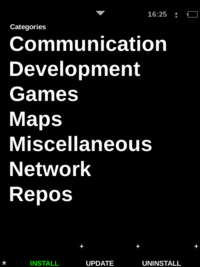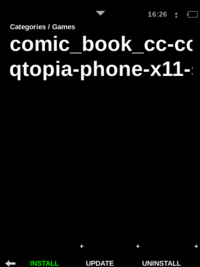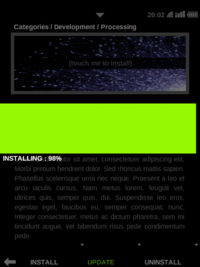Om 2008 Installer
From Openmoko
William Lai (Talk | contribs) (→Sharing Applications) |
Marko Knöbl (Talk | contribs) (→Useage) |
||
| (32 intermediate revisions by 12 users not shown) | |||
| Line 2: | Line 2: | ||
==Introduction== | ==Introduction== | ||
| − | + | The Openmoko Installer (Codename: [http://code.google.com/p/om-assassin/ Assassin]) is a tool for ''installing'', ''updating'' and ''uninstalling'' programs on your Neo. | |
{| class="wikitable" cellspacing="0" cellpadding="0" style="padding: 0%; margin:0em 0em 1em 0em; border:1px solid #c0c0c0; background:#eeeeee; floating="center";width:100%; " | {| class="wikitable" cellspacing="0" cellpadding="0" style="padding: 0%; margin:0em 0em 1em 0em; border:1px solid #c0c0c0; background:#eeeeee; floating="center";width:100%; " | ||
! style="background:#fcfcfc;border-left:1px solid #9999cc;border-right:1px ; border-top:2px solid 75d806; border:0px solid #222222; width:25% " | | ! style="background:#fcfcfc;border-left:1px solid #9999cc;border-right:1px ; border-top:2px solid 75d806; border:0px solid #222222; width:25% " | | ||
| − | [[Image:Install.png|200px|thumb| | + | [[Image:Install.png|200px|thumb|categories]] |
! style="background:#fcfcfc;border-left:1px solid #9999cc;border-right:1px ; border-top:2px solid 75d806; border:0px solid #222222; width:25% " | | ! style="background:#fcfcfc;border-left:1px solid #9999cc;border-right:1px ; border-top:2px solid 75d806; border:0px solid #222222; width:25% " | | ||
[[Image:Install1.png|200px|thumb|choose program]] | [[Image:Install1.png|200px|thumb|choose program]] | ||
| Line 14: | Line 14: | ||
[[Image:Om2008 installer2.png|200px|thumb|install application]] | [[Image:Om2008 installer2.png|200px|thumb|install application]] | ||
|} | |} | ||
| − | |||
| − | |||
| − | == | + | == Manual == |
| − | + | see [[Manuals/Om 2008#Installer]] | |
| − | + | == Features == | |
| − | + | ||
| − | + | ||
| − | + | ||
| − | + | ||
| − | + | ||
| − | + | ||
| − | + | ||
| − | + | ||
| − | + | ||
| − | == | + | |
| − | + | ||
| − | + | ||
| − | + | ||
* '''Installer''' is a specialized GUI front-end of [http://packagekit.org/ Packagekit] over DBus interface. | * '''Installer''' is a specialized GUI front-end of [http://packagekit.org/ Packagekit] over DBus interface. | ||
| − | * | + | * '''Installer''' should be run with stable network conditions and power supply. Once '''Installer''' is launched, it actively tries to connect to installed repositories. Timeout will make it unresponsive if the network condition is not stable. If you do not have access to WiFi, a [http://svn.openmoko.org/developers/tick/Test_env_script_GTA02A5/setneo USB] connection is recommended. |
| − | + | ||
| − | + | ||
* '''Installer''' refreshes the package meta-data every 2 days. | * '''Installer''' refreshes the package meta-data every 2 days. | ||
| − | * | + | * The default Packagekit backend on Neo is [[opkg]], but it is not restricted to opkg. |
* You can also talk with Packagekit through DBus. | * You can also talk with Packagekit through DBus. | ||
| − | + | * '''Installer''' will launch packagekitd automatically, which will lock the libopkg to avoid synchronization trouble. Normally, the packagekitd terminates itself after about 5 minutes. If you want to use 'opkg', you may terminate '''Installer''' and: | |
| − | == | + | killall packagekitd |
| + | |||
| + | == See also == | ||
[1] Installer project - http://code.google.com/p/om-assassin/ | [1] Installer project - http://code.google.com/p/om-assassin/ | ||
[2] Packagekit project - http://packagekit.org/ | [2] Packagekit project - http://packagekit.org/ | ||
| − | [3] Opkg package management - | + | [3] Opkg package management - [[Opkg]] |
| + | |||
| + | [4] List of [[Users Repositories]] | ||
| − | [[Category: | + | [[Category:Package management]] |
| − | [[Category: | + | [[Category:Om 2008.8]] |
Latest revision as of 23:19, 29 July 2009
Om 2008
- Presentation
- Tips & tricks
- Keyboard guide
- Package manager
- Location sharing
Contents |
[edit] Introduction
The Openmoko Installer (Codename: Assassin) is a tool for installing, updating and uninstalling programs on your Neo.
[edit] Manual
[edit] Features
- Installer is a specialized GUI front-end of Packagekit over DBus interface.
- Installer should be run with stable network conditions and power supply. Once Installer is launched, it actively tries to connect to installed repositories. Timeout will make it unresponsive if the network condition is not stable. If you do not have access to WiFi, a USB connection is recommended.
- Installer refreshes the package meta-data every 2 days.
- The default Packagekit backend on Neo is opkg, but it is not restricted to opkg.
- You can also talk with Packagekit through DBus.
- Installer will launch packagekitd automatically, which will lock the libopkg to avoid synchronization trouble. Normally, the packagekitd terminates itself after about 5 minutes. If you want to use 'opkg', you may terminate Installer and:
killall packagekitd
[edit] See also
[1] Installer project - http://code.google.com/p/om-assassin/
[2] Packagekit project - http://packagekit.org/
[3] Opkg package management - Opkg
[4] List of Users Repositories